Have you ever noticed the small padlock icon next to a website URL? That tiny symbol represents something powerful: an SSL certificate. While most website owners have heard of SSL, many don’t fully grasp what these digital certificates do, why they’re essential, or how to maintain them effectively. Let’s dive deep into the world of SSL certificates to demystify this crucial component of website security.

What Exactly is an SSL Certificate?
SSL (Secure Sockets Layer) certificates are digital files that act as electronic passports, enabling secure connections between web servers and browsers. When a visitor accesses your site, the SSL certificate facilitates an encrypted connection, ensuring that all data exchanged—like login credentials or credit card details—remains private and tamper-proof.
Modern SSL certificates use the TLS (Transport Layer Security) protocol, the successor to SSL. Despite this technical shift, “SSL” remains the popular term, much like calling a photocopy a “Xerox.” When implemented correctly, an SSL certificate upgrades your site’s protocol from HTTP to HTTPS, with the “S” signifying “Secure.”
An SSL certificate includes:
- The domain name it protects
- Its validity period (issue and expiration dates)
- A public key for encryption
- A digital signature from the issuing Certificate Authority (CA)
The Evolution of SSL to TLS
The story of SSL begins in the 1990s when Netscape developed it to secure online transactions. However, early SSL versions had vulnerabilities, prompting the creation of TLS. Released in 1999 as TLS 1.0, it built on SSL 3.0, offering enhanced security. Today, TLS versions like 1.2 and 1.3 are standard, yet “SSL” lingers in everyday language. This evolution reflects the constant push to strengthen web security as cyber threats grow more sophisticated.
How SSL/TLS Works: The Handshake Process
When you visit an HTTPS site, a “handshake” occurs to establish a secure connection. Here’s a simplified breakdown:
- Client Hello: Your browser says “hello” to the server, listing supported TLS versions and encryption methods.
- Server Hello: The server replies, choosing the best options and sending its SSL certificate.
- Verification: The browser checks the certificate’s validity—ensuring it’s from a trusted CA and not expired.
- Key Exchange: Both parties generate and share encryption keys.
- Secure Session: Data is now encrypted and safe from prying eyes.
This happens in milliseconds, safeguarding your interactions online.
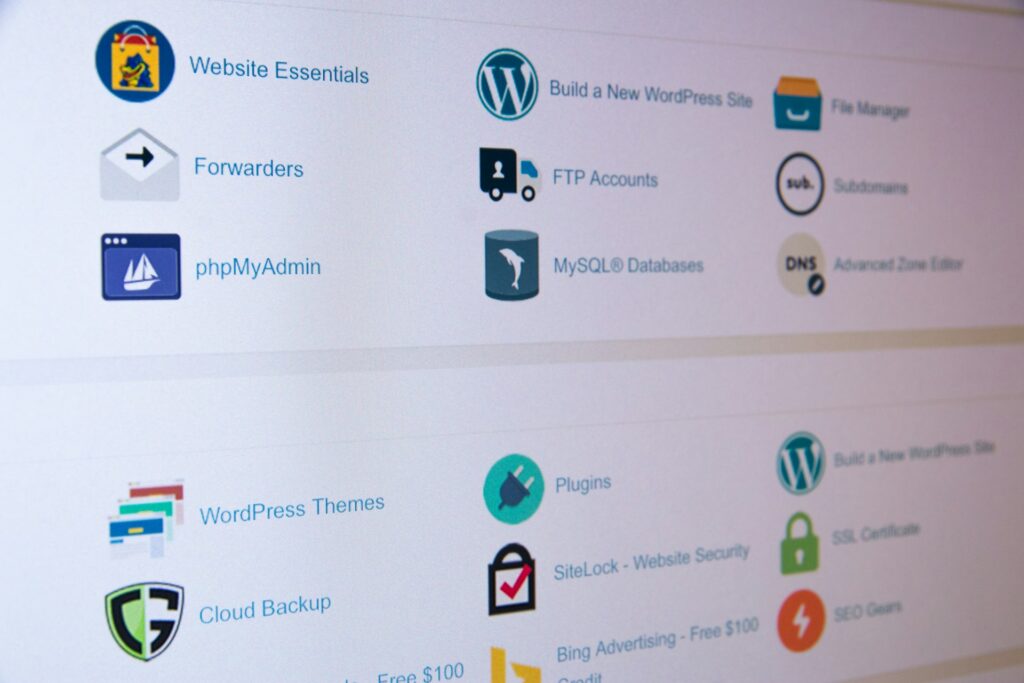
Why SSL Certificates Are Non-Negotiable
SSL certificates are more than a technical checkbox—they’re vital for security, trust, and compliance. Here’s why:
1. Data Protection
SSL encrypts sensitive data—like passwords, personal details, or payment info—into unreadable code, decryptable only by the intended recipient. Without it, hackers could intercept this information on unsecured networks.
2. Trust and Credibility
Browsers flag non-SSL sites as “Not Secure,” scaring off visitors. GlobalSign reports that 84% of users abandon purchases on insecure sites, showing how SSL bolsters trust and protects your reputation.
3. SEO Benefits
Google uses HTTPS as a ranking signal. While not as critical as content quality, it gives secure sites an edge in search results, as noted by Search Engine Journal.
4. Regulatory Compliance
Laws like GDPR and CCPA mandate data protection. SSL certificates help meet these standards, proving you take user privacy seriously.
The Truth About SSL Certificate Ownership
You don’t “own” an SSL certificate like a physical object. Instead, you’re granted a temporary license by a Certificate Authority (CA)—a trusted entity that verifies your identity. Popular CAs include DigiCert, Let’s Encrypt, and Sectigo.
When you “buy” an SSL certificate, you’re paying for:
- Identity verification
- Usage rights for a set period
- The CA’s assurance to browsers of your legitimacy
Certificates expire because CAs won’t vouch for you indefinitely—renewal ensures ongoing trust.
Certificate Authorities and the Trust Model
CAs are the backbone of SSL/TLS security. They issue certificates after verifying your identity, signing them digitally to confirm authenticity. Browsers trust these signatures based on a pre-installed list of reputable CAs.
Verification levels vary:
- Domain Validation (DV): Confirms domain control—fast and basic.
- Organization Validation (OV): Checks your business identity—more thorough.
- Extended Validation (EV): In-depth vetting, often showing your company name in browsers—maximum trust.
Your CA choice affects perceived credibility, especially for e-commerce or sensitive sites.
Understanding SSL Certificate Expiration

SSL certificates expire, typically after 90 days to 2 years, for good reason:
- Regular identity checks
- Adoption of updated security standards
- Limiting misuse if compromised
When a certificate expires:
- Browsers warn visitors with “Not Secure” messages
- Access may be blocked
- Trust and traffic plummet
Though HTTPS still functions, browsers can’t confirm the certificate’s validity, flagging it as a risk.
Why Certificate Lifespans Are Shortening
Recent trends favor shorter validity periods. Apple, for instance, caps certificates at 398 days in Safari. Why?
- Frequent Verification: Reduces risks from outdated ownership.
- New Standards: Encourages quicker updates.
- Damage Control: Limits attack windows if keys are stolen.
Automation tools ease the renewal burden, making this shift manageable.

How SSL Certificate Management Works With Different Hosts
SSL management depends on your hosting setup. Here’s how it varies:
Managed Hosting Providers
Providers like WP Engine or SiteGround handle everything:
- Auto-install Let’s Encrypt certificates
- Manage HTTP-to-HTTPS redirects
- Renew certificates seamlessly
Support tickets fix any hiccups fast.
Semi-Managed Hosts
Bluehost or HostGator offer SSL but need some input:
- Activate free certificates via control panels
- Manual installation might be required
- Redirects may be on you
Support assists, but you’re more involved.
Self-Managed Scenarios
With AWS or DigitalOcean, you’re in charge:
- Generate CSRs
- Install certificates
- Configure servers (e.g., Nginx)
- Automate renewals with tools like Certbot
Technical know-how is a must.
Examples With Popular Hosts
- WP Engine: Auto-installs and renews Let’s Encrypt certificates, handles redirects.
- Bluehost: Free SSL via cPanel, manual activation, auto-renewal.
- DigitalOcean: DIY setup with Certbot tutorials.
- GoDaddy: Mixed options—auto-SSL on WordPress plans, manual on shared hosting.
Know your host’s process to avoid surprises.

Troubleshooting Common SSL Issues
SSL glitches can disrupt your site. Here’s how to tackle them:
Mixed Content Warnings
When HTTPS pages load HTTP resources (e.g., images), browsers complain. Fix it by:
- Using plugins like Really Simple SSL
- Updating URLs to HTTPS
- Ensuring third-party assets support HTTPS
Certificate Errors
Errors arise from:
- Expired certificates—renew ASAP
- Domain mismatches (e.g., missing “www”)—get the right certificate
- Missing intermediates—install the full chain
- Self-signed certificates—switch to a trusted CA
Host support often resolves these.
Performance Concerns
Modern SSL has little impact, but slowdowns can be fixed with:
- HTTP/2 for speed
- Caching
- SSL-supporting CDNs
Step-by-Step Fixes
Mixed Content:
- Check browser console (F12) for HTTP resources.
- Update internal URLs to HTTPS.
- Verify external assets or host them locally.
Certificate Errors:
- Confirm expiration—renew if needed.
- Match certificate to domain.
- Add missing intermediates from your CA.
Best Practices for SSL Certificate Management
Keep SSL smooth with these tips:
- Set renewal reminders 30 days out
- Document your setup
- Test with SSL Labs
- Use HSTS for forced HTTPS
Certificate Types
- Single Domain: One domain (e.g., “example.com”).
- Wildcard: Domain plus subdomains (e.g., “*.example.com”).
- Multi-Domain (SAN): Multiple domains (e.g., “example.com” and “example.net”).
- EV: Top trust with rigorous checks.
Wrapping Up: Don’t Take SSL for Granted
SSL certificates underpin your site’s trust and security. Understand them, manage them well, and leverage your host’s tools to stay secure. Have SSL woes? Share below!
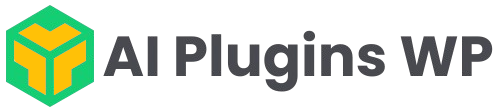
Comments